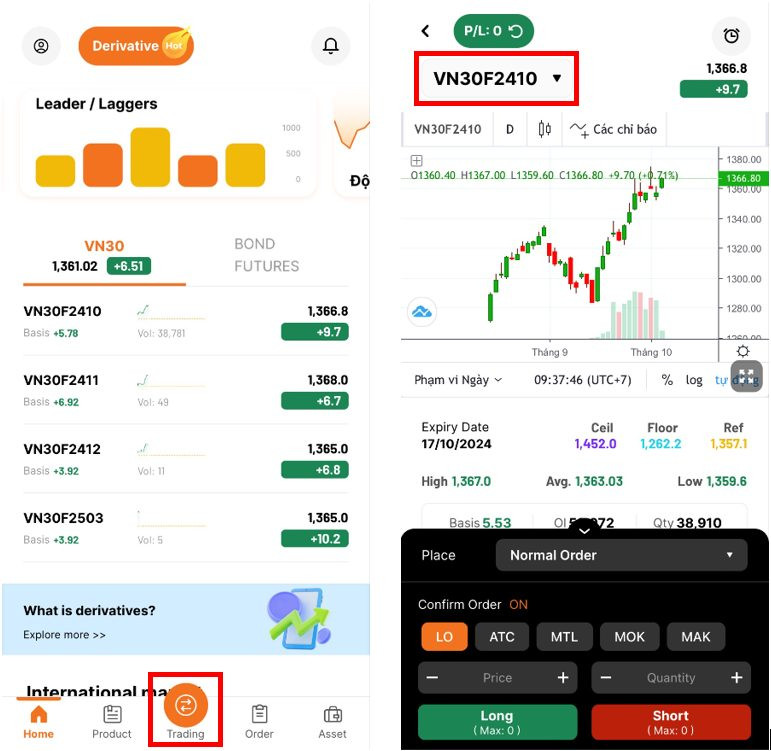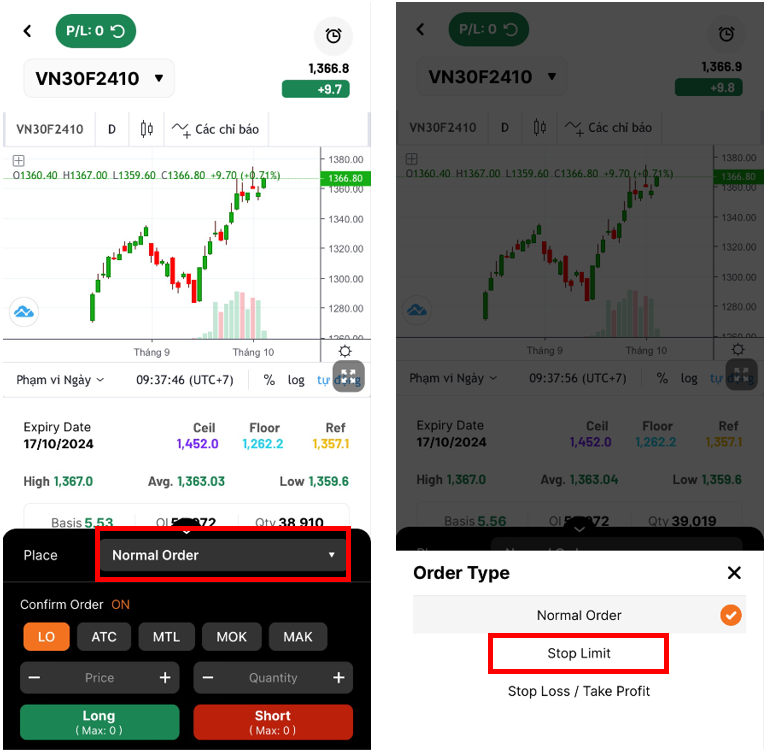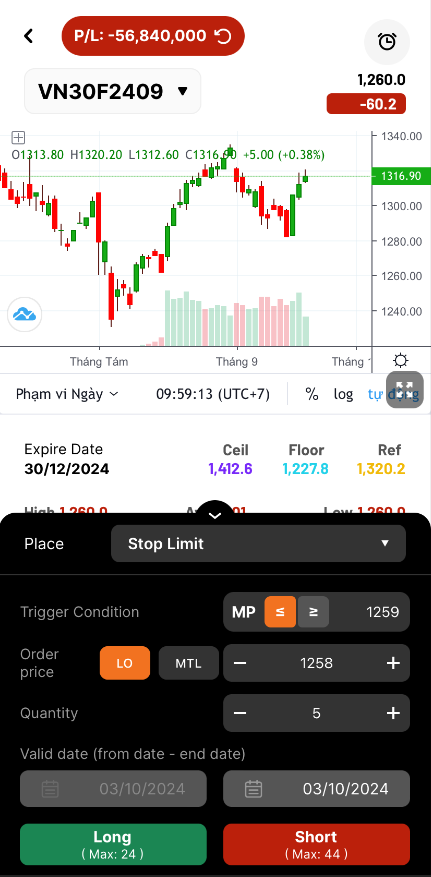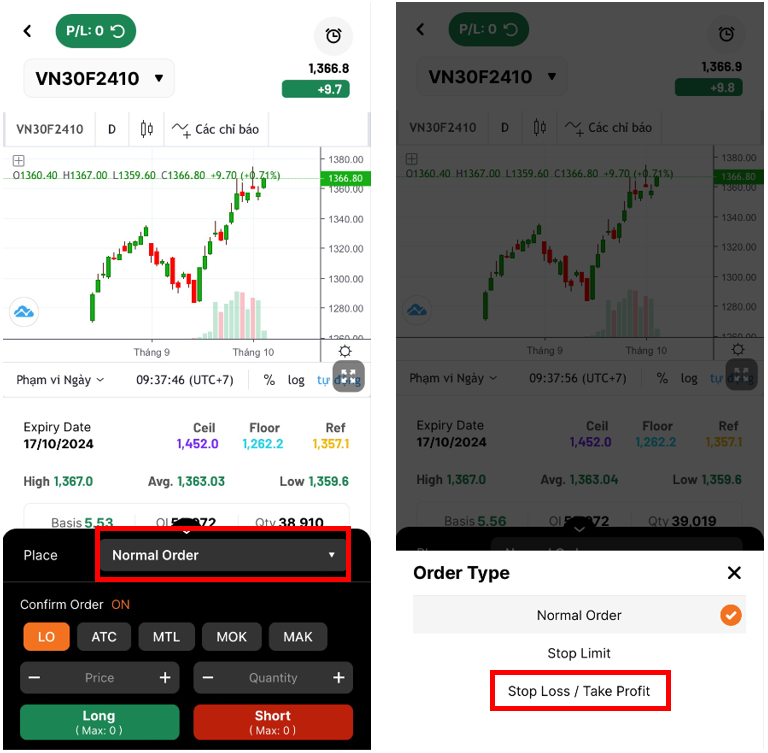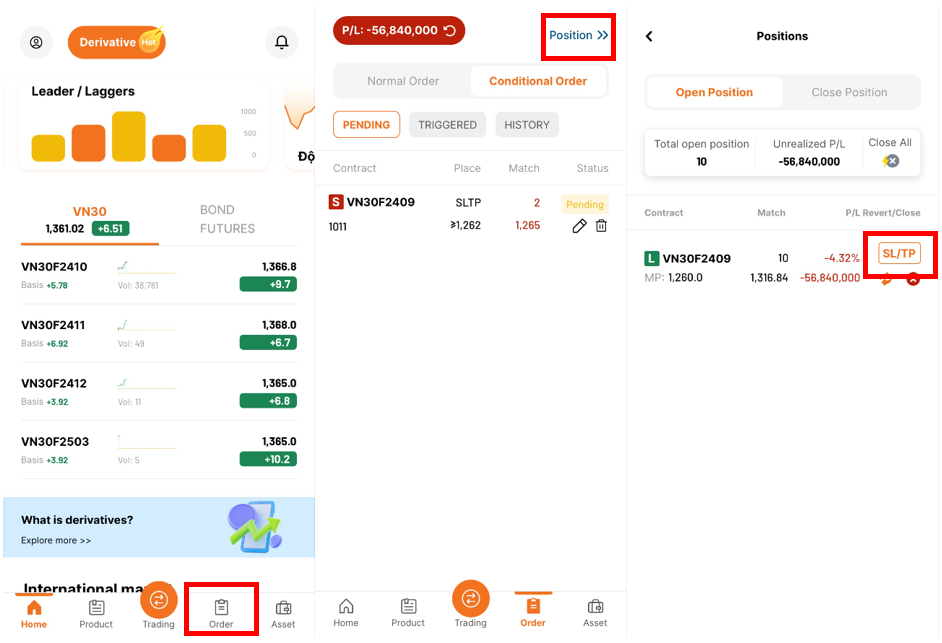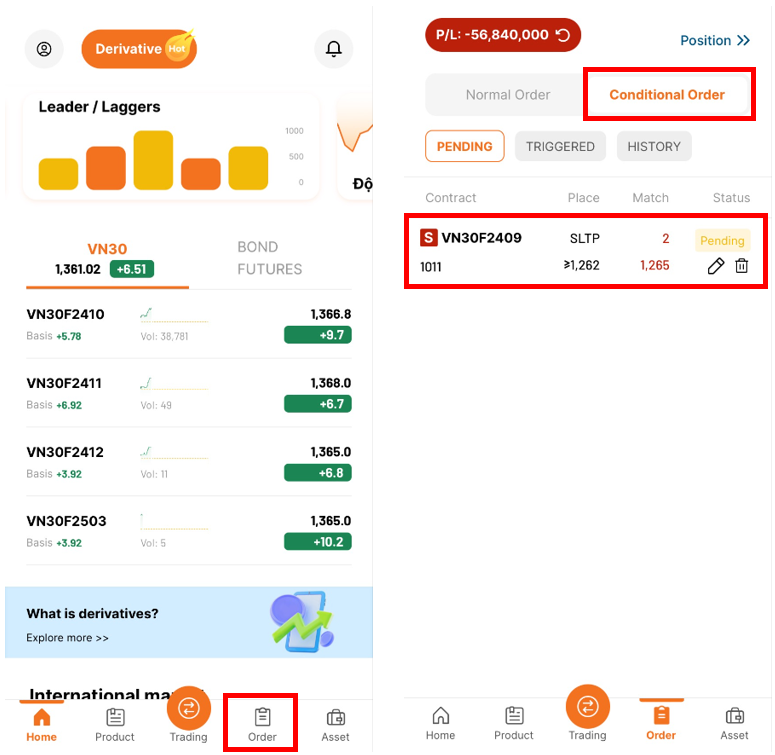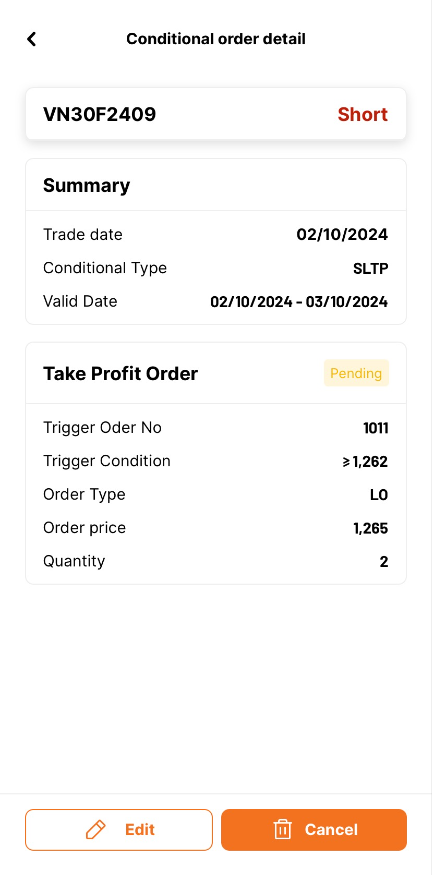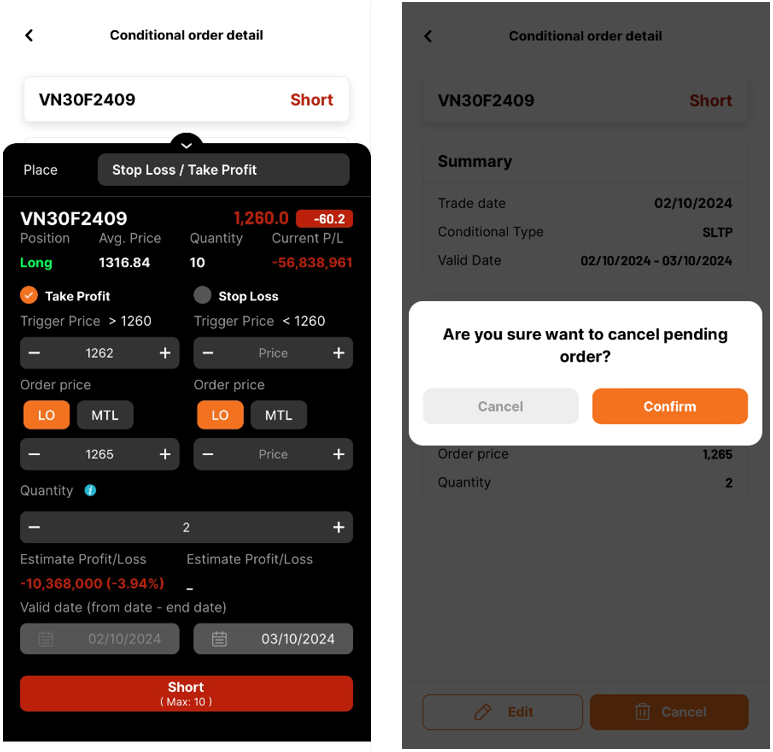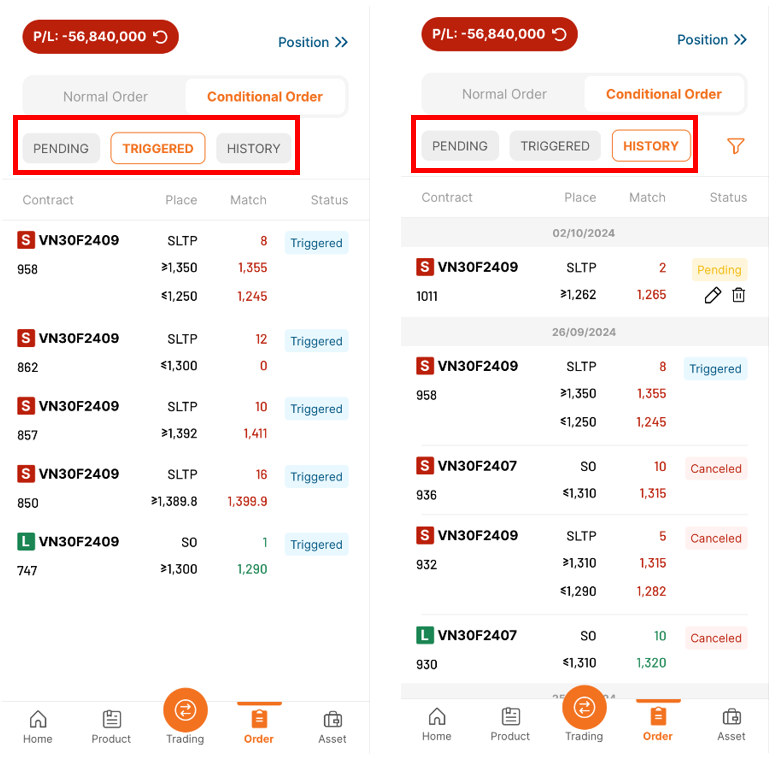- Getting started
Register new account
Document to submit
Fee policy
Update information
Account Verification
- Investing
Stock
Investing with cash advance
Investing with margin
Conditional Orders (Underlying Securities)
Derivatives
- Contract Specification and Trading Rules
- Derivatives Trading Process at Pinetree
- Derivatives Product Policy at Pinetree
- User Guide for Derivatives Conditional Orders - WebTrading
- User Guide for Derivatives Conditional Orders - AlphaTrading
- FAQ Derivatives Conditional Orders
- T&C - Conditional Orders in Derivatives Trading
Guidance on trading Private Corporate Bond
Guidance on trading debt instruments
- Cash transaction
Deposit Money to Securities Account
Withdraw Money from Securities Account
Amendment
- User guide
How to use AlphaTrading
How to use PineX
How to use Stock123
How to use WebTrading
Webview
- Deposit stock
Deposit/ Withdraw securities
Rights buy – Rights buy transfer
Stock transfer
Securities Ownership Transfer
Security Inheritance
- PineB Trading Policy
- Guidance on disclosing information
Disclosing information of majority shareholders, group of affiliated persons holding 5% and more of the voting shares
Disclosing information by internal actors and their affiliated persons
- FAQ
Closing/Open Account
Money Transaction
Financial Service - Margin
Bond
Pinefolio
Derivative
KRX and Derivative Trading
Sercurities services
Customer’s Information & Authentication
- Policy on personal data processing
- Professional Investor Status Confirmation
- Customer Development Program
- Trigger condition is that the MP is less than or equal to 1260 which is set in this order at 1259;
- The Order price is 1258;
- Trading Quantity is 5 (less than or equal to the purchasing power of the account);
- Valid date is within 3/10/2024 (The system sets the beginning date as the placing order date as default. Customers set the end date by themselves).
- Customer can place Stop Limit orders 24/7. The conditional order is valid from the time the Customer places the order until the expiry date selected by the Customer but not beyond the maturity date of the derivative securities.
- Market price is the latest matched price in the continuous session.
- The order can only be triggered in the continuous session. Within the ATO session, within and after the ATC session, the order can not be triggered.
- The order will be triggered one time only.
- The order waiting for the trigger can be canceled or modified.
- If the normal order generated from the conditional order is sent to the exchange but not fully matched, the Customers are allowed to cancel and modify the placed order.
- If the conditional order has been triggered but not fully matched, it will be canceled at the end of the day and will not be carried over to the next day.
- Cases where the conditional order is rejected:
- The order price is lower than the floor price or higher than the ceiling price during the trading session when the conditional order is triggered.
- The number of contracts placed by the Customer may result in the total number of open contracts exceeding the position limit as regulated.
- The Customer’s account does not have sufficient buying/selling power at the time the conditional order is triggered.
- Trading Quantity is 7 position (less than or equal to the purchasing power of the account)
- Valid date is within 3/10/2024 (The system sets the beginning date as the placing order date as default. Customers set the end date by themselves)
- Take Profit order:
- Trigger Condition is set to be bigger than MP which is 1263
- Order Price is 1264
- Stop Loss order:
- Trigger Condition is set to be less than MP which is 1258
- Order Price is 1255
- Customer can place Stop Limit orders 24/7. The conditional order is valid from the time the Customer places the order until the expiry date selected by the Customer but not beyond the maturity date of the derivative securities.
- Market price is the latest matched price in the continuous session.
- The order can only be triggered in the continuous session. Within the ATO session, within and after the ATC session, the order can not be triggered.
- The order will be triggered one time only.
- The order waiting for the trigger can be canceled or modified.
- If both take-profit and stop-loss orders are placed simultaneously, and one of the two orders is activated and the resulting child order sent to the exchange is fully matched, the remaining order will be canceled.
- If both take-profit and stop-loss orders are placed simultaneously, and one of the two orders is canceled or rejected, the remaining order will also be canceled.
- If the normal order generated from the conditional order is sent to the exchange but not fully matched, the Customers are allowed to cancel and modify the placed order.
- If the conditional order has been triggered but not fully matched, it will be canceled at the end of the day and will not be carried over to the next day.
- Cases where the conditional order is rejected:
- The order price is lower than the floor price or higher than the ceiling price during the trading session when the conditional order is triggered.
- The number of contracts placed by the Customer may result in the total number of open contracts exceeding the position limit as regulated.
- The Customer’s account does not have sufficient buying/selling power at the time the conditional order is triggered.
DerivativesUser Guide for Derivatives Conditional Orders – AlphaTrading
Stop Limit Orders
Stop Limit conditional orders allow Customers to buy/sell at an order price with a predetermined trigger price without monitoring the market continuously.
1. How to place order
Step 1: Choose tab “Trading” at the bottom of the screen then choose the desired Contract code to trade.
Step 2: On the order placing screen, choose the order type by clicking the order type list. Select “Stop Limit“
Step 3: Insert order information
Example: The market price (MP) of the VN30F2409 contract is now 1260
Therefore, on 3/10/2024, when the MP reaches 1259, the order will be triggered with an OP of 1258 and a quantity of 5 positions.
Step 4: Choose Long or Short
2. Stop Limit order features
Stop Loss/ Take Profit Orders
The order helps the Customer take profit/stop loss on futures contracts at a specific profit/loss level set by the Customer applied to the existing position held by the client.
1. How to place order
Option 1: Place order at “Trading” screen
Step 1: Choose tab “Trading” at the bottom of the screen then choose the desired Contract code to trade. (Note: select the contract with open positions)
Step 2: On the order placing screen, choose the order type by clicking the order type list. Select “Stop Loss/Take Profit“
Option 2: Place order at “Open Position” screen
Step 1: Choose the tab “Orders” on the main screen, then choose “Position“.
Step 2: On the Open Position screen, choose the “SL/TP” button to place order.
Step 3: Insert order information
Example: Customer has 10 open positions in the VN30F2409 contract with the MP of 1330. The Customer wants to order both Stop Loss and Take Price orders:
Therefore, within 3/10/2024, when the MP rises to 1263 or falls to 1258, the order will trigger the corresponding price. In the case where the Take Profit order is partially filled (for example, 3 positions) and the Stop Loss order is waiting to be triggered, if the price reverses and hits the activation level of the Stop Loss order, the system will retain the unfilled quantity (2 positions) and adjust the Take Profit order price from 1264 to the Stop Loss order price of 1255.
Step 4: Choose Short
2. Stop Loss/Take Profit order features
Conditional order management
1. View/Modify/Cancel conditional orders in Order List
Step 1: Choose tab “Order” on the main screen then choose “Conditional Order” book.
The Stop Limit order is shown as SO and the Stop Loss/Take Profit order is shown as SLTP.
Step 2: Choose the order to modify/cancel when the conditional order status is “Pending“
Modify order: Select the ‘Edit‘ button either from the Order book screen or from the Conditional order details screen. The order placing screen will appear, allowing the customer to update the desired order information.
Cancel order: Select the ‘Cancel‘ button either from the Order book screen or from the Conditional order details screen, then choose ‘Confirm‘ on the popup screen to complete the cancellation.
Step 3: Customer can view the triggered orders and all order history on Conditional order screen.
2. Conditional Order Status
Status Meaning Action on Conditional Order List (Cancel/Modify) Waiting for trigger The newly placed order has not met the trigger conditions. Yes On trigger The system is working to trigger the order No Triggered The order has met the trigger conditions and has been sent to the exchange. No
Note: The child orders in the regular order book can be canceled or modified according to the rules of the HNX exchange.Canceled The client cancels the conditional order; or when the client places both stop-loss and take-profit orders simultaneously, if one of the two orders is canceled or fully matched, the remaining order will be canceled. No Expired The order has exprired No Rejected The order met the trigger price but could not be sent to the exchange (insufficient buying power, price outside the floor/ceiling range, exceeding position limits, etc.) No
Copyright © 2022. Pinetree Securities Corporation| Tax Code: 0101294902Tạo phản hồi mớiTra cứu phản hồi