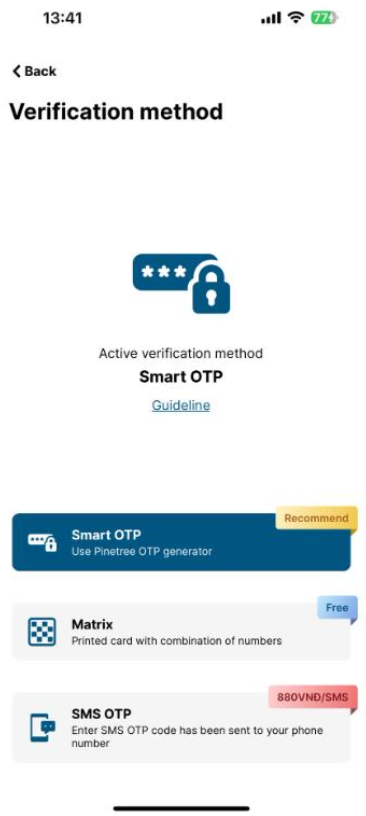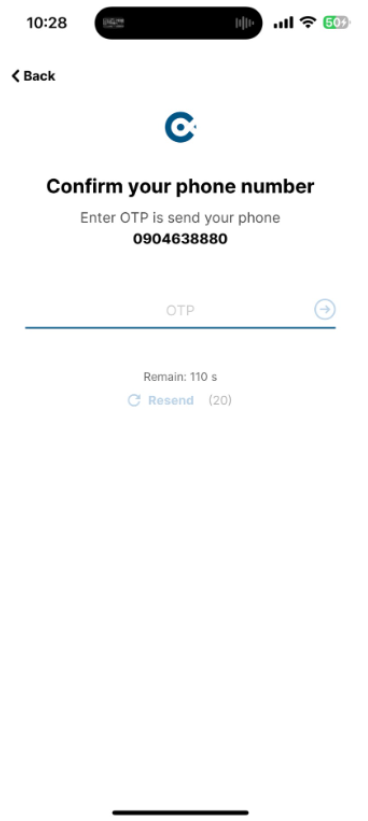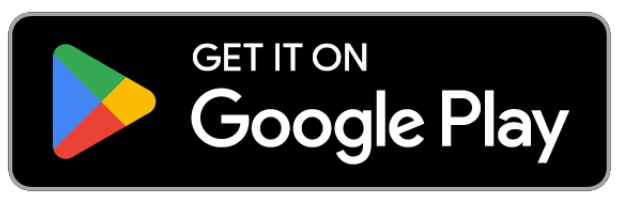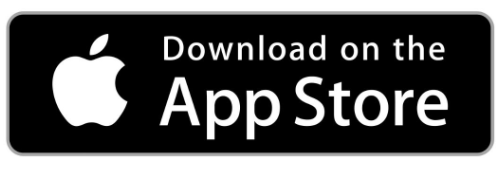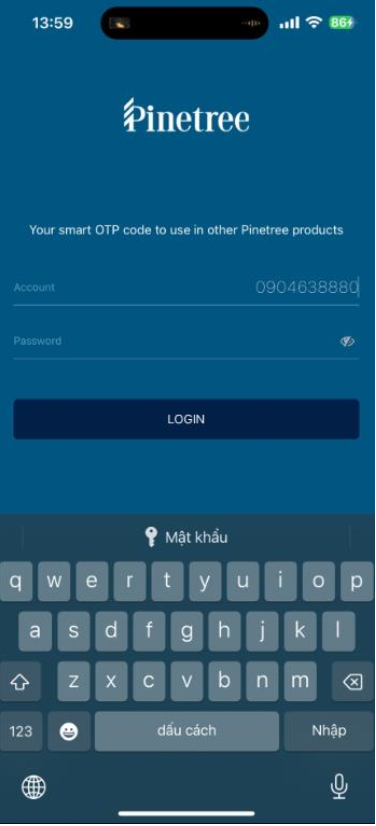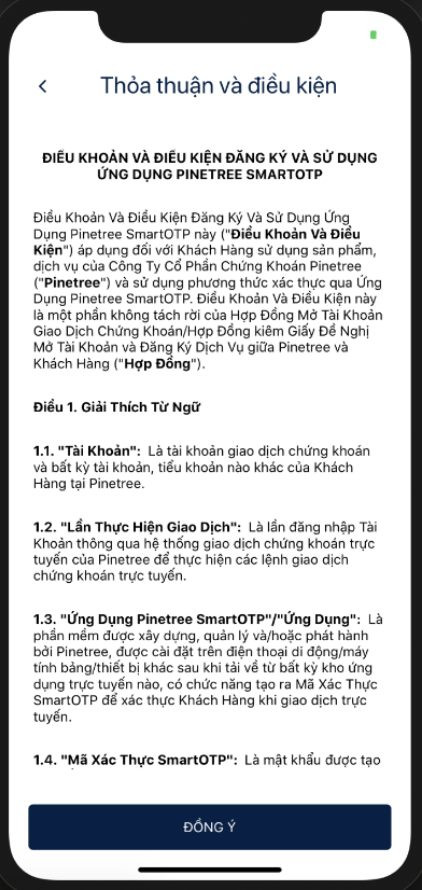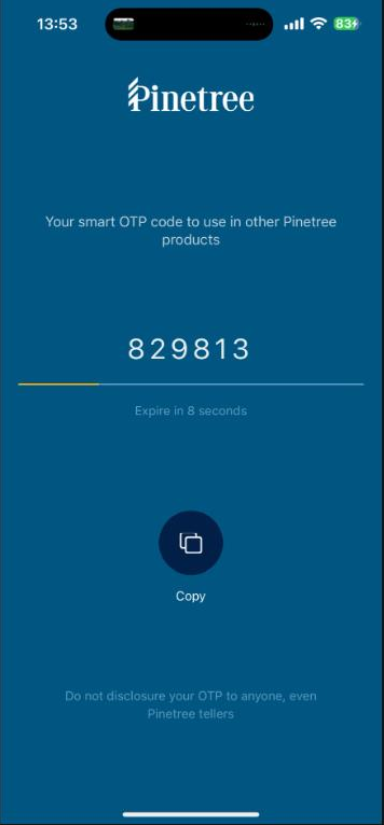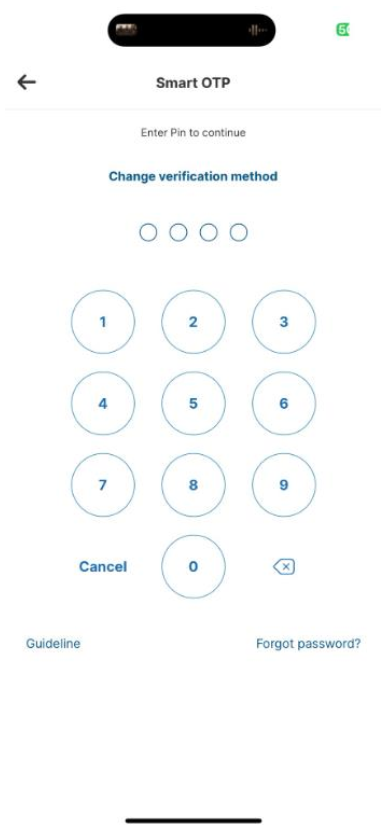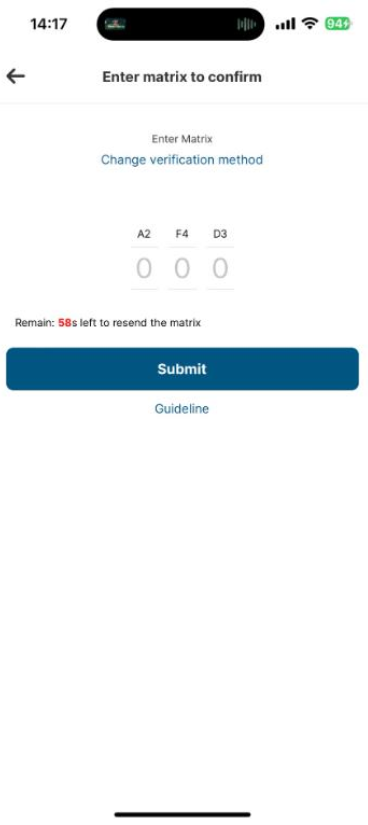- Getting started
Register new account
Document to submit
Fee policy
Update information
Account Verification
- Investing
Stock
Investing with cash advance
Investing with margin
Conditional Orders (Underlying Securities)
Derivatives
- Contract Specification and Trading Rules
- Derivatives Trading Process at Pinetree
- Derivatives Product Policy at Pinetree
- User Guide for Derivatives Conditional Orders - WebTrading
- User Guide for Derivatives Conditional Orders - AlphaTrading
- FAQ Derivatives Conditional Orders
- T&C - Conditional Orders in Derivatives Trading
Guidance on trading Private Corporate Bond
Guidance on trading debt instruments
- Cash transaction
Deposit Money to Securities Account
Withdraw Money from Securities Account
Amendment
- User guide
How to use AlphaTrading
How to use PineX
How to use Stock123
How to use WebTrading
Webview
- Deposit stock
Deposit/ Withdraw securities
Rights buy – Rights buy transfer
Stock transfer
Securities Ownership Transfer
Security Inheritance
- PineB Trading Policy
- Guidance on disclosing information
Disclosing information of majority shareholders, group of affiliated persons holding 5% and more of the voting shares
Disclosing information by internal actors and their affiliated persons
- FAQ
Closing/Open Account
Money Transaction
Financial Service - Margin
Bond
Pinefolio
Derivative
KRX and Derivative Trading
Sercurities services
Customer’s Information & Authentication
- Policy on personal data processing
- Professional Investor Status Confirmation
- Customer Development Program
- Changing passwords
- Placing, canceling, or modifying buy/sell stock orders
- Withdrawing funds from the securities account
- Advancing funds from stock sales
- Transferring funds/securities internally
- Repaying margin loan interest
- SMS OTP: You will receive a message with a code sent to the phone number registered with Pinetree Securities.
- Smart OTP: You can access the Smart OTP app from Pinetree Securities to obtain a code generated automatically.
- Matrix: Pinetree Securities provides you with a matrix table.
How to use AlphaTradingTwo-Factor Authentication
To protect customer accounts, Pinetree Securities implements two-factor authentication for
the following transactions on the AlphaTrading app:Two-factor authentication methods currently used at Pinetree Securities include:
SMS OTP
You will receive an OTP message sent to the phone number registered with Pinetree Securities.
Use this OTP code to enter into the required field to complete transactions.
Note: You will be responsible for SMS costs (880 VND per message). This charge will be displayed under Fees in the Asset Management section and will be billed at the end of the month (if applicable).Smart OTP
You need to install the SmartOTP app to use this authentication method. You can quickly download it through the link corresponding to your device:
Download Pinetree SmartOTP for Android devices:
Download Pinetree SmartOTP for IOS devices:
After installing, please follow these steps to activate the SmartOTP app:
1. On the app introduction screen, please select “Start”.2. For your first login, please enter the username/password provided by Pinetree Securities. (This information can be found in your email or SMS).
Please select “Log In“3. Please read the “Terms and Conditions” carefully before selecting “Agree“
4. You will receive an SMS containing an OTP (sent to the phone number used when registering the new account with Pinetree Securities).
If you do not receive the message, please click the “Resend OTP” button. Once you enter the correct OTP, the system will automatically proceed to the next screen.
5. For your first login, you need to create a 4-digit PIN. From the second login onwards, you will only need to use this PIN to access the SmartOTP app.6. Please re-enter the PIN to confirm accuracy. If the two PINs match, the system will automatically proceed to the next step.
7. After the steps above, your OTP will be displayed automatically. The code changes every 30 seconds to ensure security. Please follow the yellow timer to see the remaining time for the OTP. You can select the “Copy” button to quickly copy the code.After successfully activating the SmartOTP two-step authentication, you can use the authentication code to perform transactions on AlphaTrading.
Matrix
You can use another authentication method supported by Pinetree Securities, which is the Matrix. With this method, you will be provided with a Matrix code upon account/service registration. This authentication code will be sent to the email address you registered initially.
Use the Matrix to obtain the authentication code and perform transactions on AlphaTrading.Then, use the matrix table provided by Pinetree, locate the coordinates on the table, and enter them to continue with the transaction.
Enter the code from the matrix table to proceed with the transaction.
Copyright © 2022. Pinetree Securities Corporation| Tax Code: 0101294902Tạo phản hồi mớiTra cứu phản hồi